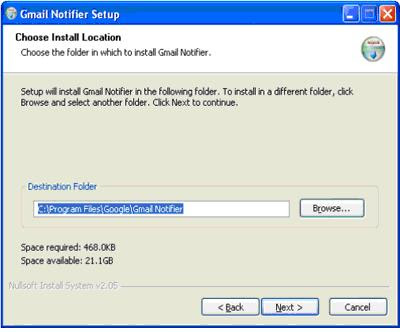Improve Windows Experience Index in Windows 7
The Windows Experience Index has been around since Windows Vista came out and, naturally, most computer users are looking for methods to obtain as high a WEI score as possible. Further, ever since Windows 7 came out, there have been some changes in the WEI. Most users’ WEI scores changed from Windows Vista to Windows 7, which has led many users to question the veracity of the WEI calculation.
Below is information on what the WEI is, how it is calculated, why there is a difference between your WEI in Vista and Windows 7 and how to go about improving your WEI.
The Windows Experience Index is a number which indicates the relative performance capabilities of the hardware which is currently present in your computer. The number, known as a “base score”, is a composite figure constituting the overall performance of the computer across various categories, namely: Processor, Memory (RAM), Graphics, Gaming Graphics and Primary Hard Disk. The base score indicated is the lowest of the individual scores and indicates the hardware component which is acting as a bottleneck and limiting the computers performance.
How to Calculate your Windows Experience Index (WEI)?
The Windows Experience Index can be calculated by navigating to Start>Control Panel>System Properties and clicking on “Windows Experience Index”. A new window will open up which will have a button saying “Rate this computer” if it is the first time you are calculating WEI or “Re-Run Assessment” if you want to re-calculate WEI.
Difference between WEI in Windows Vista and Windows 7
The WEI is calculated by a module known as Windows System Assessment Tool (WinSAT). The scale used for WEI by WinSAT is different in these two operating systems and hence a direct comparison is akin to comparing apples and oranges. WEI in Windows Vista was calculated between 1.0 and 5.9 while WEI in Windows 7 is calculated between 1.0 and 7.9. Hence a direct comparison of these figures is best avoided.
How is Windows Experience Index (WEI) important? Why is it important to increase your Windows Experience Index (WEI)?
The WEI is important because it can be used to measure whether a computer’s hardware is suitable to run specific software. For example, the Windows Aero Glass experience is recommended to be used on computers with a WEI of 3 or more. Specifically it can be used to determine whether a computer’s hardware performance matches the requirements of software if software vendors provide a minimum acceptable WEI score to run their software satisfactorily.
Steps to Improve Windows Experience Index (WEI) in Windows 7
While drastic changes to your WEI can be obtained only through hardware modifications, the following steps can be followed to improve WEI in Windows 7.
Hard Disk Related WEI Issues: Navigate to Start>Control Panel>Device Manager. Expand DiskDrives and open the Properties for your Primary Hard Disk. Click on the “Policies” tab. Un-check “Enable Write Caching on the device” and then re-run the assessment for WEI. Usually this will lead to an improvement in HD score. If this is the limiting factor for the base score, then the base score will improve. After doing this, open device manager again and re-check “Enable Write Caching on the device” for the primary hard disk.
Graphics Related WEI Issues: Graphics related WEI scores are evaluated based on the Direct X 9 and Direct X 10 performance. Updating your computers graphics card to the latest drivers may result in improved graphics performance. Alternatively, if the graphics scores are poor and if the computer uses an onboard graphics card, then the best solution may be to go in for a suitable GPU (video card) as per your requirements.
Processor Related WEI Issues: Although there is not much which can be done to improve your processors score without significant investment in terms of changing your processor, small improvements in the score are possible through over-clocking. However this is very complicated and recommended for advanced users only. If over-clocking is performed incorrectly, then you may permanently damage your computer and render it unusable.
Memory (RAM) Related WEI Issues: If RAM is your limiting factor with respect to WEI, then it could be addressed by adding additional RAM modules.
Note: Remember to recalculate WEI after any hardware modifications.
Manually Editing the Rating:
This method is not recommended, except for advanced users and may not work with all operating systems. The purpose of editing the rating manually is to enable certain features which would otherwise be unavailable.
1.Enter the following text in Start Menu>Searchbox (or) Run (or) Explorer Address Bar:
i.%windir%\Performance\WinSAT\DataStore
2.There should be one or more .xml files within the folder. Sort them by the “Date Created” or look at their name. The file name will be in following format:
i.2009-12-08 21.23.18.858 Assessment (Initial).WinSAT.xml
ii."2009-12-08 21.23.18.858" is an indicative figure and may be different on your computer.
3.Open the most recent file in "Wordpad" and navigate to the line having < WinSPR>. It will most probably be the 12th line and will look like the following:
< WinSPR>'
< SystemScore>1"
< MemoryScore>4"
< CpuScore>3.4"
< CPUSubAggScore>2.9CPUSubAggScore>"
< VideoEncodeScore>3.9VideoEncodeScore>"
< GraphicsScore>1GraphicsScore>"
< GamingScore>1"
< DiskScore>4.2"
(all without the space after first < )
4.These numbers can be edited and changed to a higher number as required
< WinSPR>
< SystemScore>7.9
< MemoryScore>7.9
< CpuScore>7.9
< CPUSubAggScore>7.9CPUSubAggScore>
< VideoEncodeScore>7.9VideoEncodeScore>
< GraphicsScore>7.9GraphicsScore>
< GamingScore>7.9
< DiskScore>7.9
(all without the space after first < )
5.Save this file, restart the computer and check the Windows Experience Index in System Properties. It will be 7.9 now.