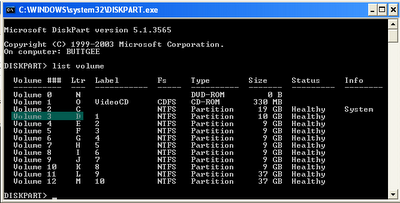Speed Up Google Chrome
Well Google lunched new version of Google chrome which is much faster and stable, You also loving it and it’s becoming your favorite browser as you simply loves it’s clean interface and speed of browsing. Here are some good tips which can improve your experience further and you will love this fantastic browser more than ever.
Just follow these tips and see how Chrome improves in performance -
Disables usage statistics of Google Chrome
This option is used to help in Development of Google chrome, It send your usage data to Google so that based on that they can further improve Chrome. But if you are worried about system performance you should disable it . To disable this go to tools menu > Options > Advanced and uncheck the check box which says Send usage data to Google….
Disable DNS Preload in Google Chrome
This will prevent Google chrome to keep DNS info in their cache. Most of time it is unnecessary if you have a good connection of at least 256kbps or more. It is recommended only for slow dial up connection or Mobile users who actually spend a lot f time in DNS query during browsing. to disable this select tools menu of Google Chrome and select “Options.” In the next window, go to the “Advanced” tab and uncheck the “Use DNS preload ….”
Disable anti-phishing filter
If you are advanced web user and you know how a phishing site look like or you know how to prevent from them you can disable this option. But if you are not at all comfortable working without phishing filters or don;t want to take risk you should keep it as it is . Disabling this not only saves your CPU time but also save your Internet bandwidth. This option can also be disabled from Tools Menu > Options > Advanced.
Removes navigational data regularly
All of the browsers cache the Navigation data and other info for faster access to web pages you frequently visit. But if your cache size is big or it contains very old pages which you hardly visit once or twice in a month it will start performing negative for you, as web pages will load faster but they Browsers perform worse when navigation data is saved. So it is important to remove navigational data frequently. To delete this in Chrome, go to Tools menu and choose the option “Remove navigation data” and choose “Delete data for this period” and not the option “All”. So it will remove old data and will keep recent data do this once in a week at least.
Disable Useless function which we don’t use normally –
To options that are mentioned below you need to edit the properties of Chrome shortcut which you are using to start the browser. To Change it, right click on the Chrome icon and choose “Properties.” this will open a windows with the “Shortcut” tab, in this tab there is a box called “Destination”. You have to change things in this box itself.
E.g. To disable Java box,
- if you are using Windows Vista it should go like this — : “C:Users\AppDataLocalGoogleChromeApplicationchrome.exe -disable-java”
- and if you are using Windows XP: “C:Documents and Settings%username% Local SettingsApplication DataGoogleChrome.exe”
The options which we are adding after the full path of chrome can be used one after the other leaving a space between. You don’t need to write the entire path every time you are using a new options. Here are the option which can be used -
Disable-dev-tools – This will disable Developers tool which is not used by a normal user for sure.
Disable-logging – This will disable looging of browser activity, This log files are useful only in case of Crash or Other error which prevent you from using browsers. if you are experiencing any such problem and need to know the reason you can enable this option. but in general you don’t need these log files. By disabling this you will certainly save CPU RAM and Hard disk space.
Disable-metrics-system – This option will disable gathering of Usage Statistics data. This is used by Google and we don’t need it any how so you can safely disable this option.
Disable-metrics-reporting – If you disabled Metrics system there is no point in keeping Metrics reporting On, as there won’t be any data to send across. Disable it for sure.
Disable-java – Java on the web is rarely used these days and it greatly slow downs your browsers performance. If you not running any online application which uses Java or Java Applets you can safely disable this feature. This will prevent you from playing number of Online Java Games though. (like Yahoo Games)
Disable-java script – This will disable all kinds of JavaScript from being run on the web pages you visit. This is not recommended at all as most of the sites these days are using some kind of JavaScript, to display pages. By Disabling JavaScript you will not be able to see these site properly and they will behave improprly. This is why disabling JavaScript is not recommended.
Disable-plugins – This will disable all plugins including Flash player and other media player. After applying this modification you won’t be able to see a lot of media sites properly including YouTube. If you understand impact of disabling this go ahead and do it otherwise don;t use this option.
Disable-images – This will disable all images on all Webpages you browse, if you are using low bandwidth conection like GPRS or Dial Up it will be very useful for you as it will save a lot of bandwidth for you. This will make your browser an text only browser. So be sure you need it that way before making these changes.