Firefox 4.0 Safe Mode
One of my favorite things about Mozilla Firefox is the plethora of add-ins you can download to expand its functionality. Ad blockers, screen capturing widgets and weather monitors are all at your fingertips, but all of that added function can sometimes cause some problems. If you think an add-on is causing Firefox 4 to act all wacky, try this:
Click the Firefox button and choose Help > Restart with Add-ons Disabled… .
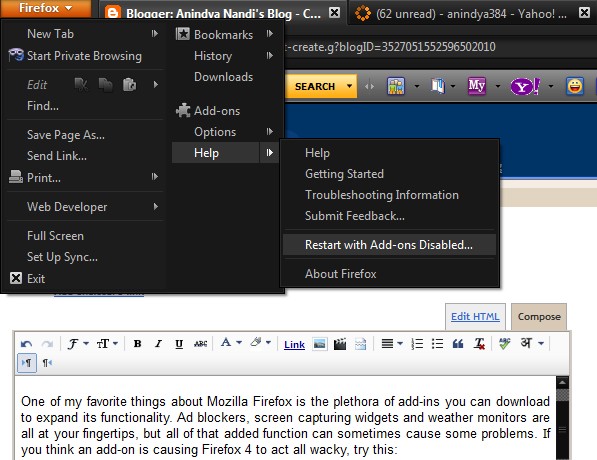
Note: Make sure you’re clicking the little arrow next to Help, and not the button itself.
When the dialog box appears asking you if you want to disable add-ons pops up, click OK.
Now, before Firefox restarts another window will appear that gives you a list of options to fiddle with. Be extremely careful, because some of the options can have permanent effects (like deleting your bookmarks, as I painfully found out!). If you know what you’re doing, or have isolated the problem already, feel free to experiment, but for everyone else, click Continue in Safe Mode.

Firefox should then open up, uninhibited by any potential add-on problems, thus allowing you to carry on with your business until the add-on causing problems is fixed or removed.
One of my favorite things about Mozilla Firefox is the plethora of add-ins you can download to expand its functionality. Ad blockers, screen capturing widgets and weather monitors are all at your fingertips, but all of that added function can sometimes cause some problems. If you think an add-on is causing Firefox 4 to act all wacky, try this:
Click the Firefox button and choose Help > Restart with Add-ons Disabled… .
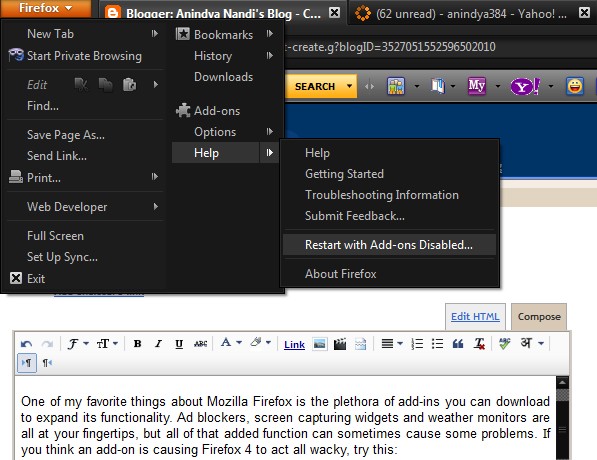
Note: Make sure you’re clicking the little arrow next to Help, and not the button itself.
When the dialog box appears asking you if you want to disable add-ons pops up, click OK.
Now, before Firefox restarts another window will appear that gives you a list of options to fiddle with. Be extremely careful, because some of the options can have permanent effects (like deleting your bookmarks, as I painfully found out!). If you know what you’re doing, or have isolated the problem already, feel free to experiment, but for everyone else, click Continue in Safe Mode.

Firefox should then open up, uninhibited by any potential add-on problems, thus allowing you to carry on with your business until the add-on causing problems is fixed or removed.














0 comments:
Post a Comment