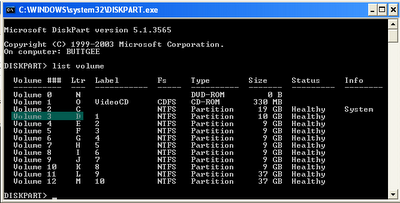How to use PIN instead of passwords for Login in Windows 8
Entering your full password on a touch screen device can really become a pain in the *** , luckily for us we can link a short 4 digit PIN to our user account and log in with that instead.
Note: PIN codes are nowhere near as safe as using an alphanumeric password, however, they do still have a purpose when you don’t want to enter your 15 character password on a touch screen device.
Entering your full password on a touch screen device can really become a pain in the *** , luckily for us we can link a short 4 digit PIN to our user account and log in with that instead.
Note: PIN codes are nowhere near as safe as using an alphanumeric password, however, they do still have a purpose when you don’t want to enter your 15 character password on a touch screen device.
Creating a PIN
- Press the Win + I keyboard combination to bring up the Settings Charm, then click on the Change PC settings link.
- This will open up the Modern UI PC Settings app, where you can click on the Users section.
- On the right hand side you will see a Create a PIN button, click on it.
- Now you will need to verify that you are the owner of this user account by entering your password.
- Then you can choose a PIN, remember that it can only contain digits.
- Now when you get to the login screen you will have the option to use a PIN.