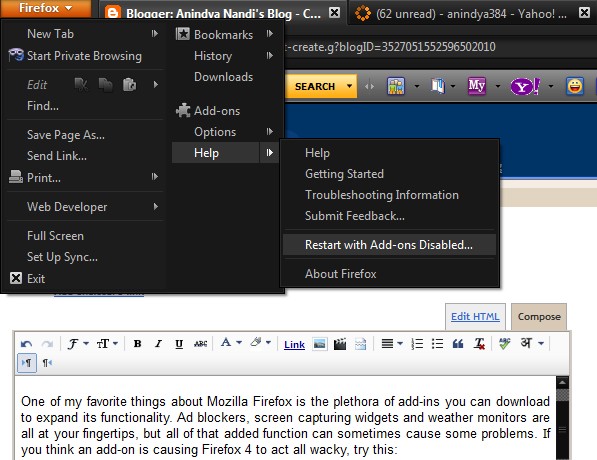Word 2007 - Draft View
If you’re using either Word 2007 or 2010 and preferred working in the Normal view, then you’re probably wondering what happened to it.
I’m sure you’ve investigated the View tab of the Ribbon and this is what you found:
While on the surface it seems that they’ve done away with the Normal view, the truth is that they just renamed it. Try the Draft view.
Feeling better?
Yeah, I though you might.
Of course the happiness will be short-lived when you save a file in the Draft view and then find that later it opens in the Print Layout view again.
After you’ve changed the view of each document you open to Draft for a few days, you’ll be tired of it and wonder why they created the Draft view if Word wasn’t going to keep the setting when it’s opened again at a later time.
Well we can stop wondering about the whys and still not give up on having things presented to our liking…
Microsoft has included in the program options a place to tell Word whether or not you prefer to allow documents to open in the Draft view.
If you like that view then you’ll want to allow it, and here’s how you can make Word do just that.
Begin in the Office Button / File tab and choose Options.
In the Options dialog box choose the Advanced category on the left
On the right scroll all the way down to the General section.
Locate and select the “Allow opening a document in Draft view” option.
Click OK.
When you next open a file that you saved in Draft view it will still be in Draft view.